If you’re into photography, you’ve likely come across the term shutter count. But what exactly does it mean, and why should you care?
The shutter count refers to how many times your camera’s mechanical shutter has been activated. Each photo you take triggers the shutter to open and close. Like all mechanical parts, it wears down over time. So the real question isn’t if the shutter will fail, it’s when.
Manufacturer Guidelines
Camera manufacturers usually publish the expected shutter lifespan for each model. This gives you a general idea of how many shots the shutter can handle before problems might occur.
Shutter Lifespan varies by model
Planning to buy a new or used camera? It’s wise to check how many shutter actuations the model can handle. You’ll often find this info on the manufacturer’s website or in the product specs.
Buying or selling a second-hand camera
When buying a used camera, checking the shutter count is very important. It tells you how heavily the camera has been used, similar to checking the mileage on a car.
Also, don’t forget to check the serial number to make sure the camera hasn’t been reported stolen. You can do this via your local police website or a dedicated database.
Tips for buying used camera’s
- Buy from a local camera store, they usually inspect the camera first.
- Buying online? Check seller reviews on platforms like Marktplaats or second-hand shops.
How to check your camera’s shutter count
Let’s look at how to check the shutter count depending on your system.
MacOS
1. Right click on the image.
2. Open your image in Preview.
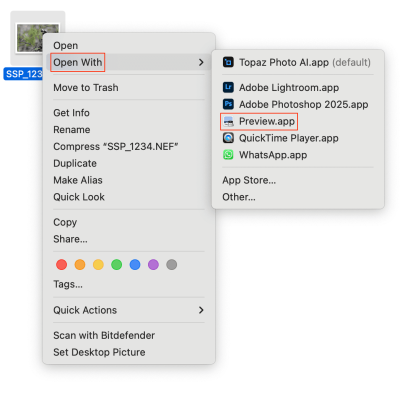
3. Click Tools > Show Inspector
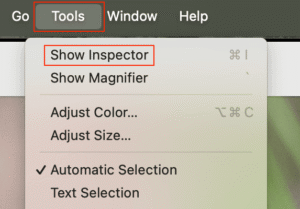
4. Go to the Nikon tab. You’ll see Shutter Count at the bottom.
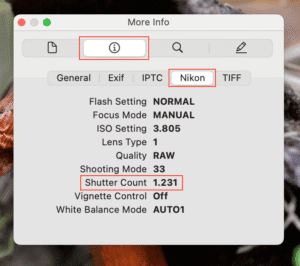
5. If there’s no Nikon tab, go to the Exif tab and look for “Shutter Count” or “Image Number.”
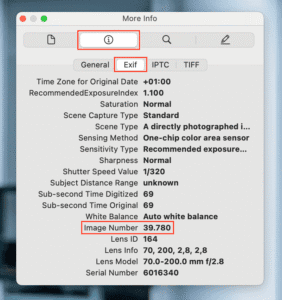
Windows Users: Use ExifTool
Windows doesn’t show shutter count natively, but you can use a free tool called ExifTool.
How to use ExifTool:
1. Download it from exiftool.org (Windows 64-bit version)
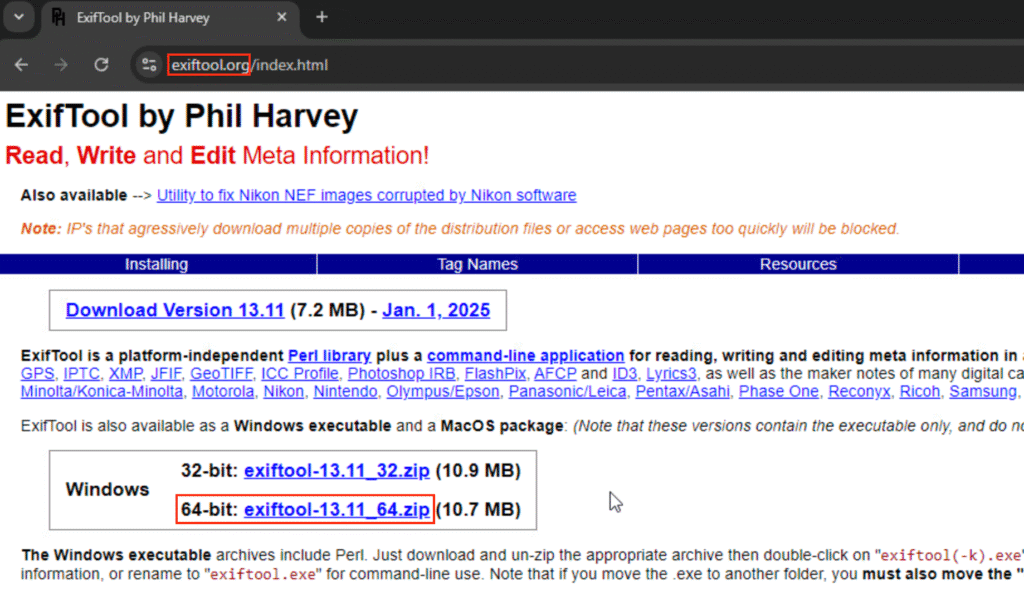
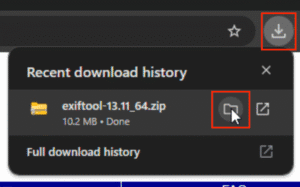
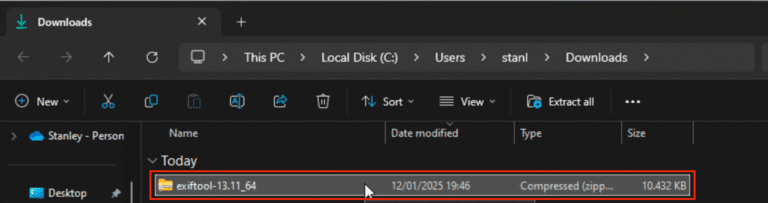
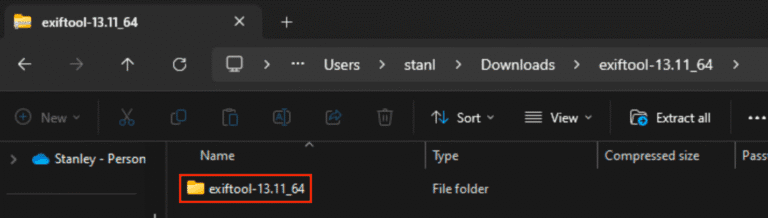
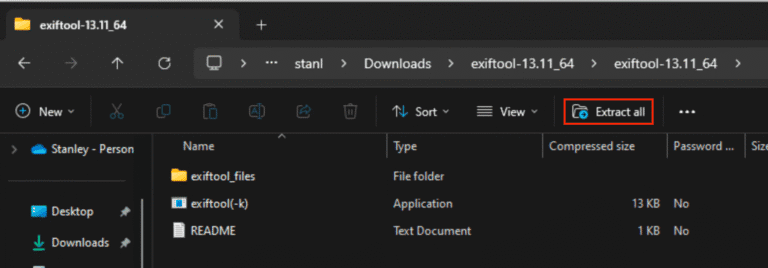
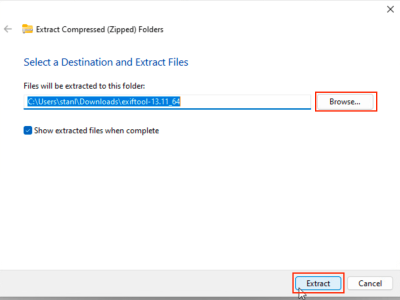
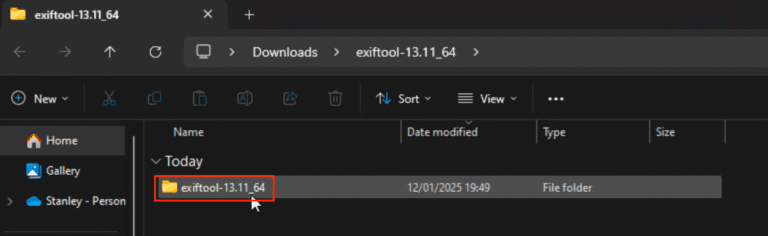
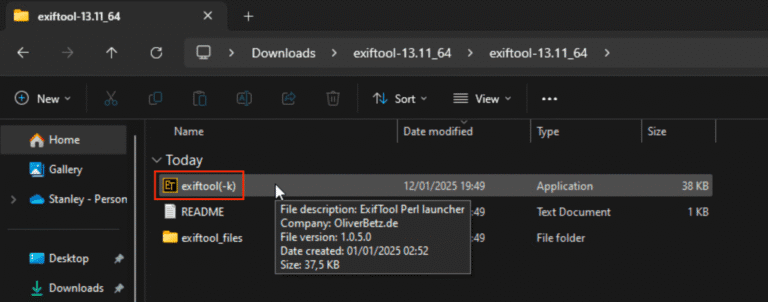
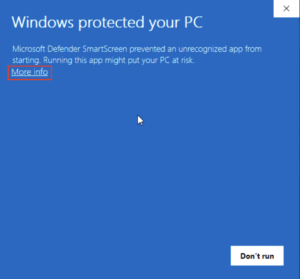
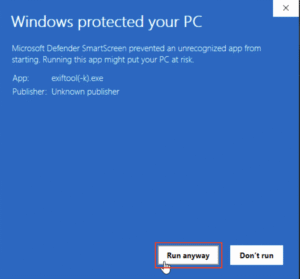
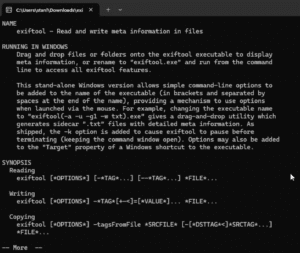
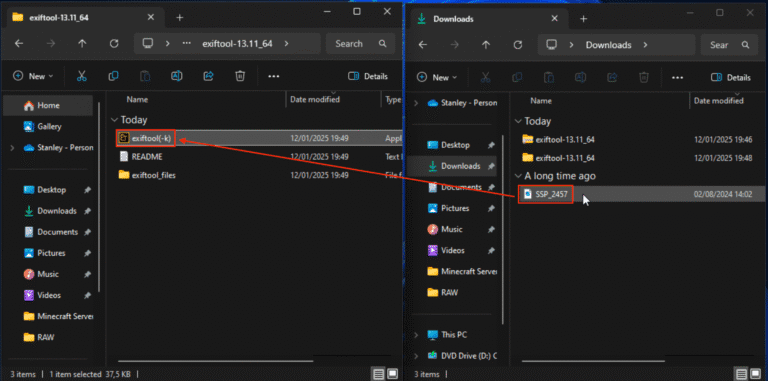
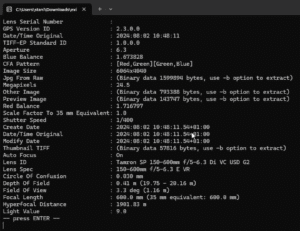
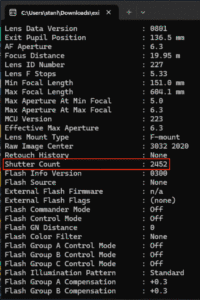
Prefer an online option?
You can also use a free tool like exiflens.com to view your photo’s metadata, including shutter count, right in your browser. Just upload a photo and the data appears instantly.
My preferred method
Personally, I use a Mac, and I love how macOS shows a lot of metadata without extra tools. It makes checking things like shutter count quick and effortless.



